How Students Submit Completed Work for Assignments
This feature allows students to submit files directly to an individual assignment, as long as the teacher has turned on the ability in that assignment for students to add files. A student can also download and delete files they have previously uploaded. Parents have the ability to submit, download and delete files for individual assignments, only if the school administration has turned on this feature for parents.
How a student submits completed work for an assignment
- Login to a student MySchoolWorx account
- From the Dashboard, select a class
- Click on an assignment row and the assignment details will open below that assignment
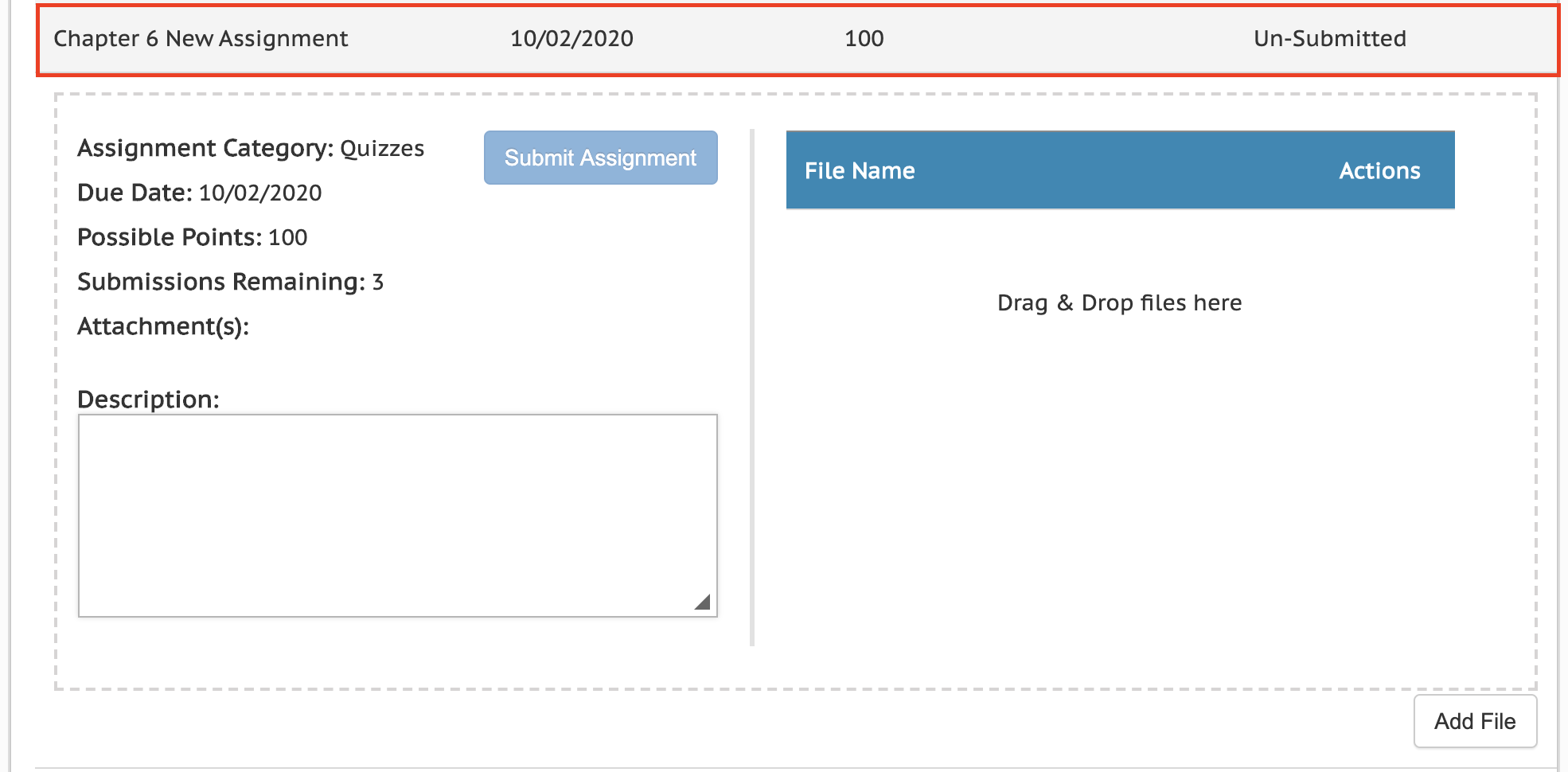
- Click the Add File button on the lower right to Browse files or Drag & Drop files to the Drop Zone
- Once all of the files are added to the assignment, click the "Submit Assignment" button
Note: When a teacher creates an assignment, they determine how many submission opportunities each student will have for that assignment. The number of submissions possible for an individual assignment is listed on the left in the assignment details. After a submission, if there are additional submissions remaining from the teacher, a student can add additional files or delete files and Submit again.
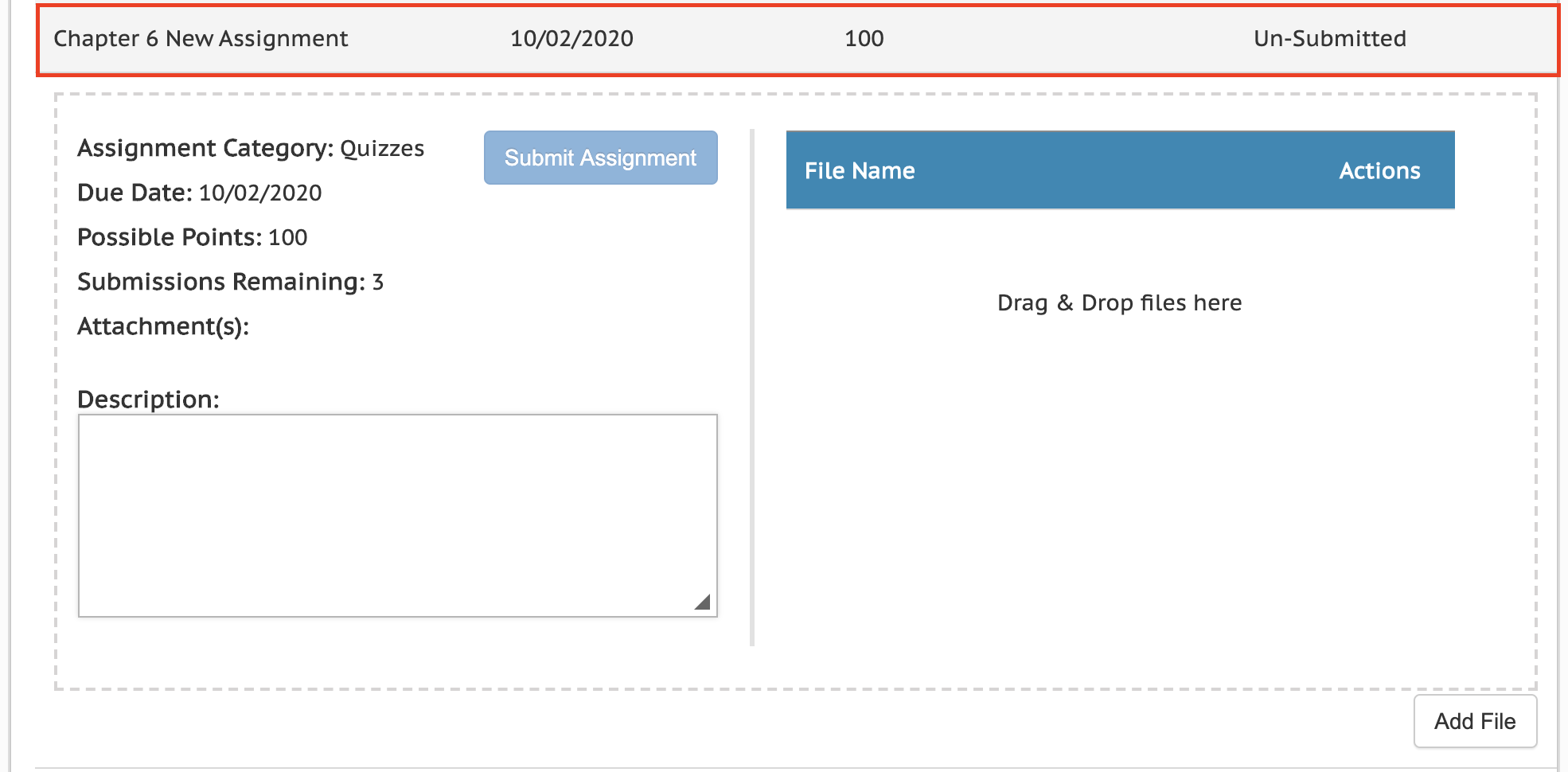
Note: When a teacher creates an assignment, they determine how many submission opportunities each student will have for that assignment. The number of submissions possible for an individual assignment is listed on the left in the assignment details. After a submission, if there are additional submissions remaining from the teacher, a student can add additional files or delete files and Submit again.
How a parent submits completed work for an assignment
The school administration has the ability to control a parent's access to upload and download files for each student grade level in the school. If a parent is able to see the files a student has submitted, but does not see the options to submit, download or delete files themselves, the school administration has turned those options off for the grade level of the student the parent is viewing.
- A parent will need to login to their own MySchoolWorx account
- Select the student in the top right corner
- Follow steps 2 - 5 from the above guide for students.
Please contact Support if you have any questions.
