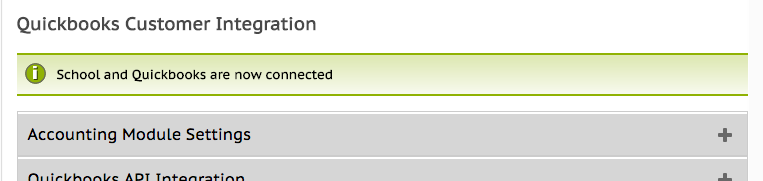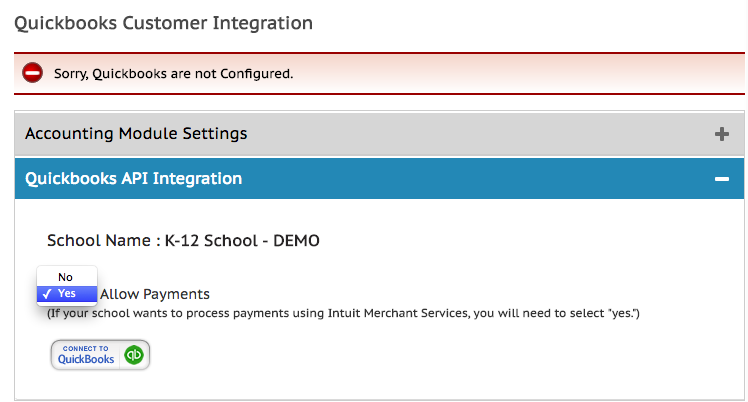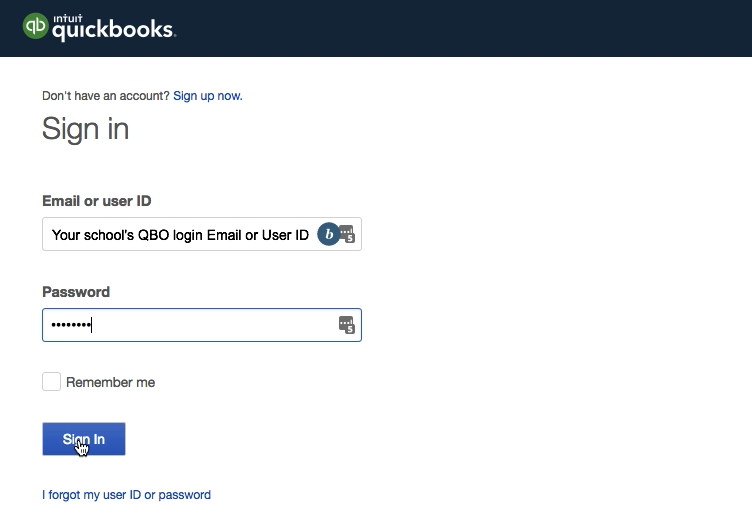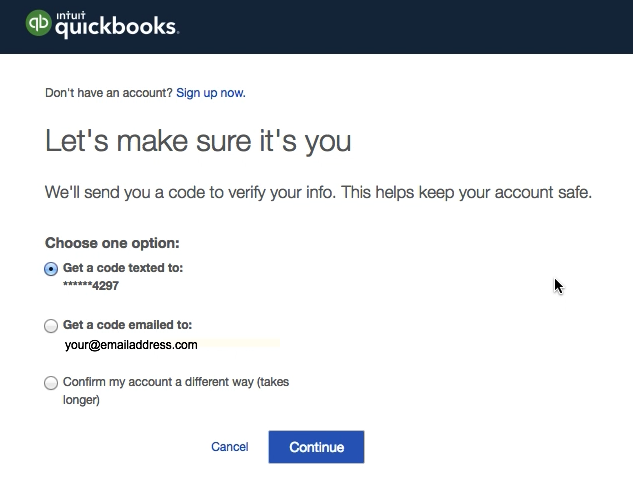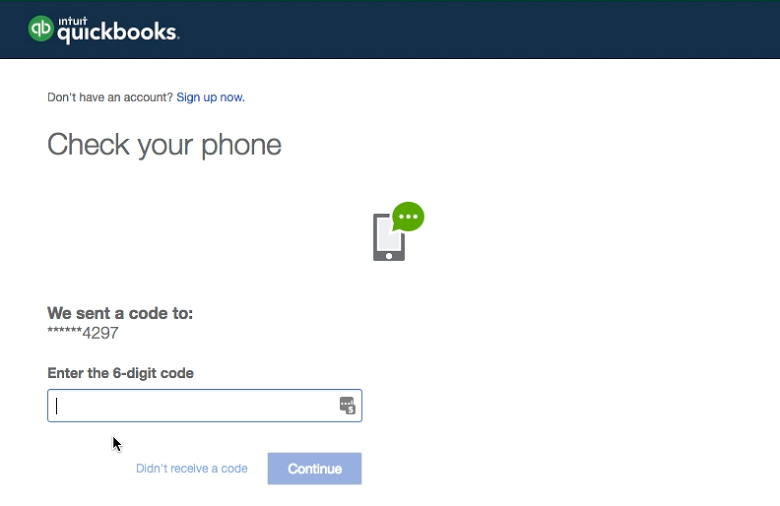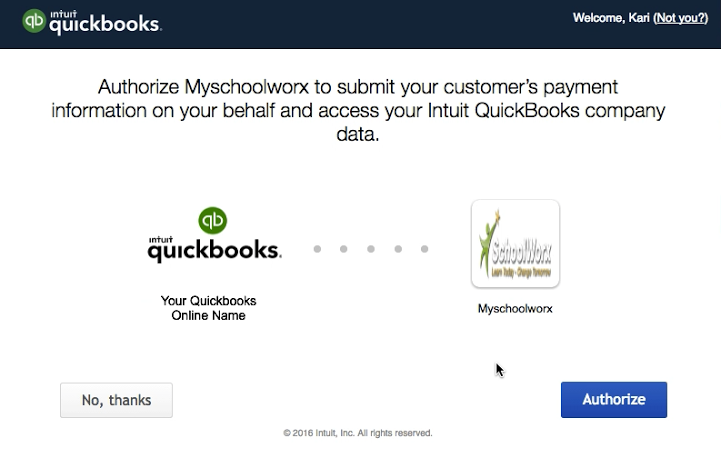Connect MySchoolWorx & Quickbooks Online
Connect MySchoolWorx & Quickbooks Online
- Access Set Up by clicking on your name in the top right corner of your MySchoolWorx Admin account.
- Click Accounting on the lower left
- Click the grey bar titled “Quickbooks API Integration”
- If your school uses Intuit's Merchant Services or E-commerce, select "yes" from the Allow Payments drop down menu.
Note: Your screen will refresh to save your selection and then you will need to go back to "Quickbooks API Integration and continue with step 5.
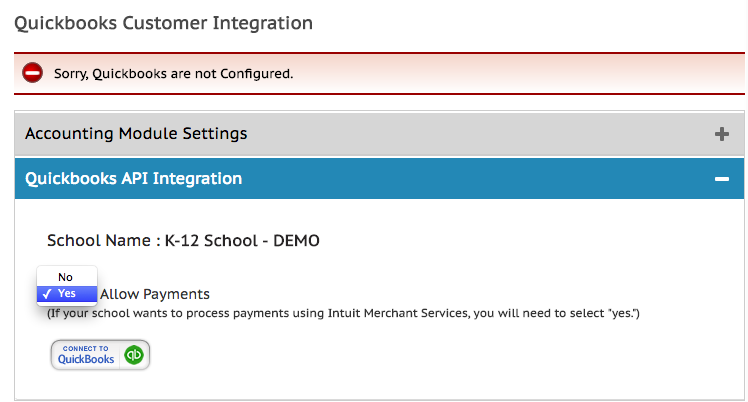
- Click the “Connect Quickbooks” button
- You will be asked to log into your QBO account if you are not currently logged in.
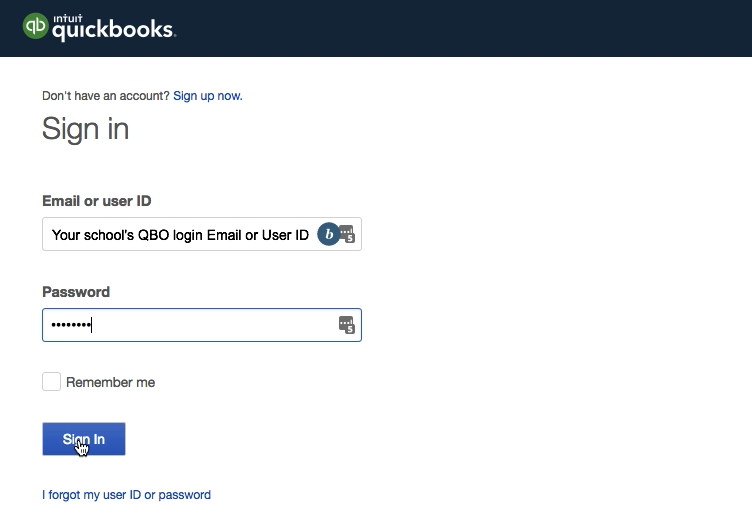
- After you click Sign In, you will be asked to confirm your identity by sending a security code to your email or a text to your phone. Select one of the options given.
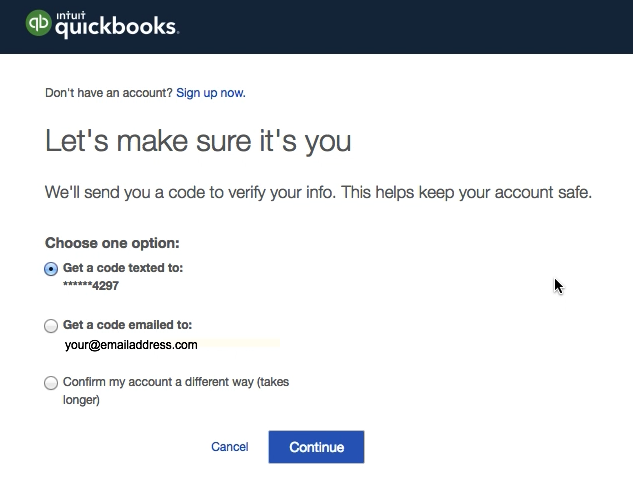
- You will receive a confirmation code you will need to enter on the next page.
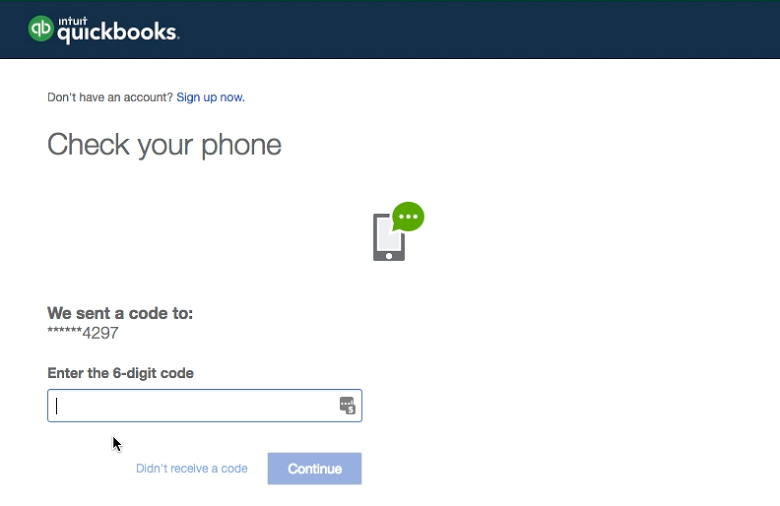
- Once the code is successfully entered, you will be asked to “Authorize” the QBO and MSW connection.
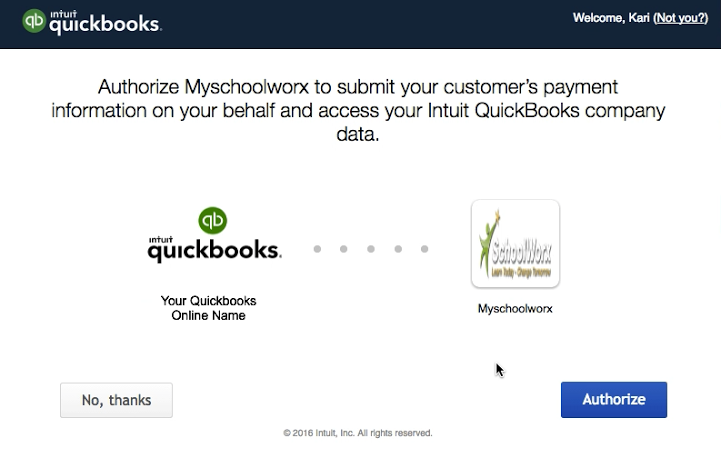
- Once you authorize, you will be taken back to the MSW page and you should see the “Success” green bar across the top of the MSW screen. (If not, contact support and we will help troubleshoot)